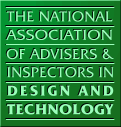 |
|
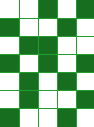 |
For accessibility information on this site use accesskey "0"
Skip Navigation and go straight to the main content or use use accesskey "s"
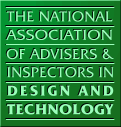 |
|
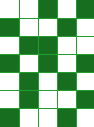 |
Placing a phrase in quotations forces the search engine to find that complete phrase e.g. "food technology" would not return entries containing only the word food, whereas food technology would return all entries containing the word food as well as all entries containing the word technology.
To search using more than one keyword, normal logical operators can be used e.g. AND NOT OR. e.g. design and technology will return only the entries which refer to both design AND technology. Whereas design not technology will return every entry containing the word design except for those which also contain the word technology.
To perform a more detailed search go to 'Advanced Search'. Here you will be able to indicate particular areas of interest in addition to adding free text as described previously. Ticking the box labelled KS3 and clicking on search will return all key stage three entries. Adding keywords in the text box will perform a normal text search but this time limited to key stage 3 entries. Ticking several boxes will further limit the extent of the search. e.g. Typing design and ticking both KS3 and textiles will return entries categorised under KS3 AND textiles which also refer to design (or designing) in the text.
In all cases, the search engine returns the title, submitting school or institution and first few words of the entry. To see the full entry, click on its title.
For those searches which return more than 10 entries, the first 10 are displayed initially, and then others can be accessed by clicking on [Next>>] or the links numbered 1, 2 etc. Earlier pages can be returned to using the link labelled [<<Prev]
Suggestions for alterations to any of the entries can be submitted by clicking on the email link to the editor which is included at the bottom of each screen.