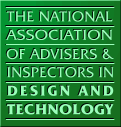 |
|
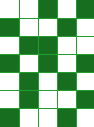 |
For accessibility information on this site use accesskey "0"
Skip Navigation and go straight to the main content or use use accesskey "s"
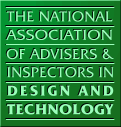 |
|
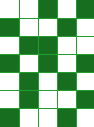 |
You must include the name of the school or institution providing the example, a title for the entry, a contact name and contact email address. Please check that the contact given is prepared to receive email enquiries about the entry. To make subsequent searching more efficient, it is strongly recommended that you also select appropriate categories by ticking the boxes provided.
The 'Project Brief' and 'Expected Outcomes' fields are compulsory and you are asked to give as much information about the Design Brief as possible. The words used in your description will be used as keywords in subsequent searches.
It is possible to enliven an entry by adding an image using the optional graphic file button. This may illustrate the context of the project or show typical expected outcomes, the resources to be used, related commercial products or some other visual stimulus for the project.The image can be a JPEG or a GIF file, and may be included by typing its full pathname in the box provided e.g. C:\image.jpg On most computers, an easier alternative may be to use the browse button to locate a file on disc. (You may need to select all files in the Files of type: box to see image files.
In a similar way, a file can be submitted with the form for users to download later. The file might contain a student hand-out to support a design brief, a related assessment proforma or any other learning materials to support the project. The file can be of any type, although where possible it is recommended that you stick with open file formats (such as html or csv) rather than using proprietary formats such as Word Documents. If you want to submit multiple files, bundle them up into a zip and then submit the zip file.
The online form includes a number of subheadings to aid the presentation of design briefs in a set format. These subheadings are optional and contributors may set out their design project ideas using any or all of them as required. It is hoped their use will assist teachers to adapt the ideas presented for their own Schemes of Work.
The Reset button clears the form if you need to start again.
Once an entry is submitted, an email is automatically sent to the editor who will verify it as a genuine entry before finally including it in the database. Once your entry is included, you will automatically receive an email notification.
Alterations beyond this point may be communicated to the editor directly using the email link provided at the bottom of each page.